Uninstall
Uninstalling AMBER can be done via the control panel applet 'appwiz.cpl'.
appwiz.cpl
The section below shows 3 ways to launch the applet:
-
Control Panel\Uninstall a program
Click on the 'Uninstall a program' link and then proceed to Programs and Features section.
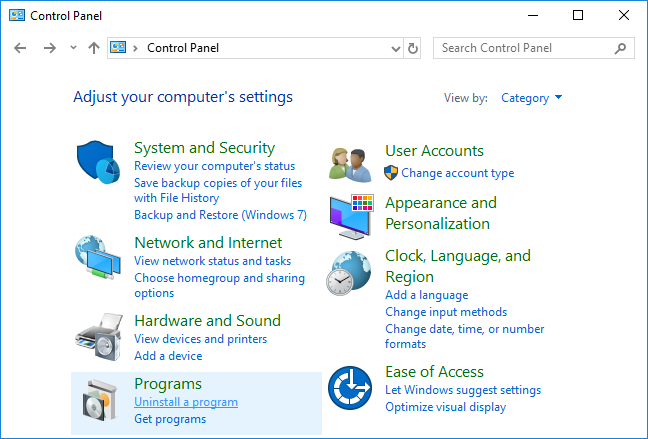
Control Panel -
Control Panel\Programs and Features
Click on the 'Programs and Features' link and then proceed to Programs and Features section.

Control Panel Items -
The Run Dialog Box
Open the Run Dialog Box (⊞ Win+R) and enter 'appwiz.cpl' and then click 'OK'.
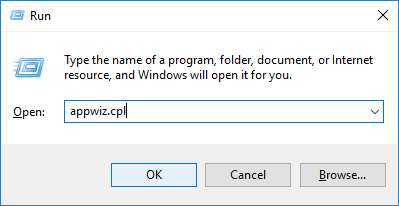
Run Dialog
Programs and Features
**** Please close all instances of AMBER as well as any open files before proceeding. This will help to ensure a complete and successful uninstall. ****
-
Upon entering Programs and Features, find the AMBER entry, select it and then click the 'Uninstall/Change' button.
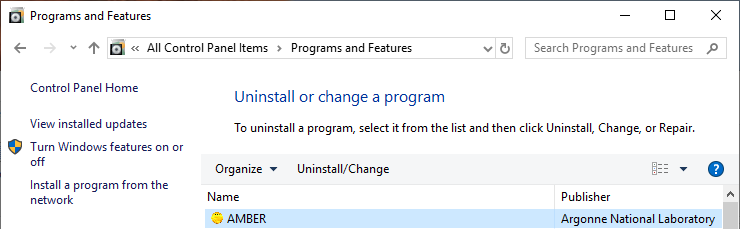
Programs and Features -
Click the 'Yes' button on the AMBER Uninstall dialog and wait until the success or failure dialog is shown.

Uninstall Prompt -
Success

Uninstall Complete -
Failure
If any other dialog appears, ensure that all files are closed in the 'C:\AMBER\[Release]' and '%AppData%\Argonne National Laboratory\AMBER\[Release]' ([Release] denotes the release name) directories and try again.
-
Success